When we first bought our fancy DSLR camera it was for Matt, not me. He had always had an interest in photography and with the amount of travel we were doing and the blog slowly, sort of growing, it made sense to invest in a decent camera. Funny thing, once I got my hands on it I wanted to learn and try more. Now our fancy DSLR is pretty much my baby!
Truth be told, photography has never been my strong suit. I’ve had to work really, really hard to learn how to use the camera in manual mode and develop a photographic and editing style all my own. If you’re going to succeed as a photographer it’s kinda important you have your own distinct style. Having one makes your work immediately recognisable and part of your brand, which is essential for growing your audience.
After years and years of trial and (LOTS of) error, I’ve finally found my style. I now consistently edit my photos the same way each time, giving them the Phoebe treatment and making them ‘on brand’ for me. More than that, the way I edit my photographs has become an art form and expression for me. It’s something I love to do, making each image my own and transforming it into how I pictured it in my mind’s eye. Today I wanted to share my editing tips and tricks, the apps and programs I use to edit my images and the extra little things I do to make them my own. You may also like to read my tips on how to avoid these 15 silly travel photography mistakes.
Step one: Apply a dreamy filter
The first thing I do with every image is to apply a filter, to give it a super dreamy look. I love my photos to have a soothing, peaceful, smooth, creamy look about them. Achieving this is super easy! I use the Photos program on either my iPhone or Mac laptop and apply the ‘fade’ filter. Check out the before and after below. The after shot, on the right, is pretty washed out and looks a bit dull. Don’t worry, this is only step one! It’ll look on-fleek when we’re done with it.


Step two: Pump up the jam!
This is a step I like to call, ‘pumping up the jam,’ which really just means it’s time to pimp your photo. The only editing app I’m using at the moment is Snapseed. I used to use VSCO but I fell out of love with it recently because I realised I was overdoing it with the editing and wanted to keep things more simple and chill. So, I Airdrop the image(s) to myself from my laptop to my phone, open it in Snapseed and get to work:
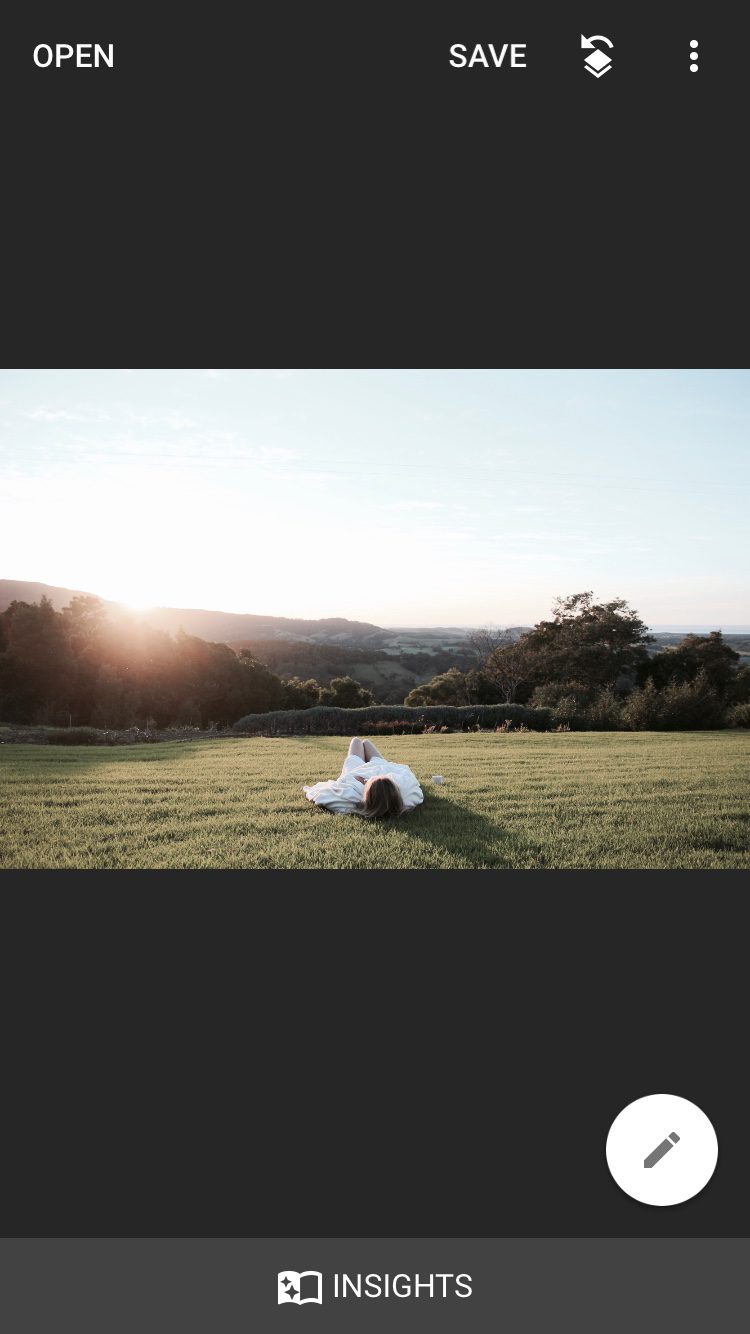
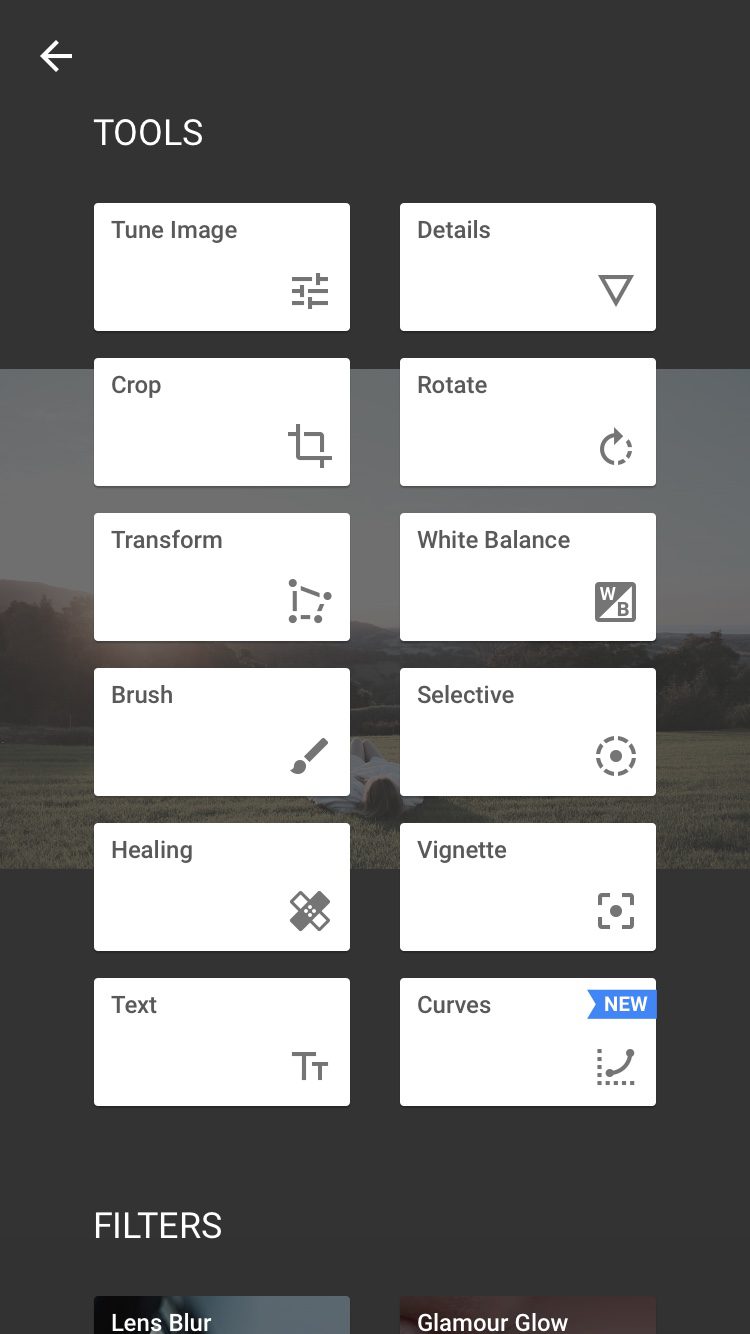
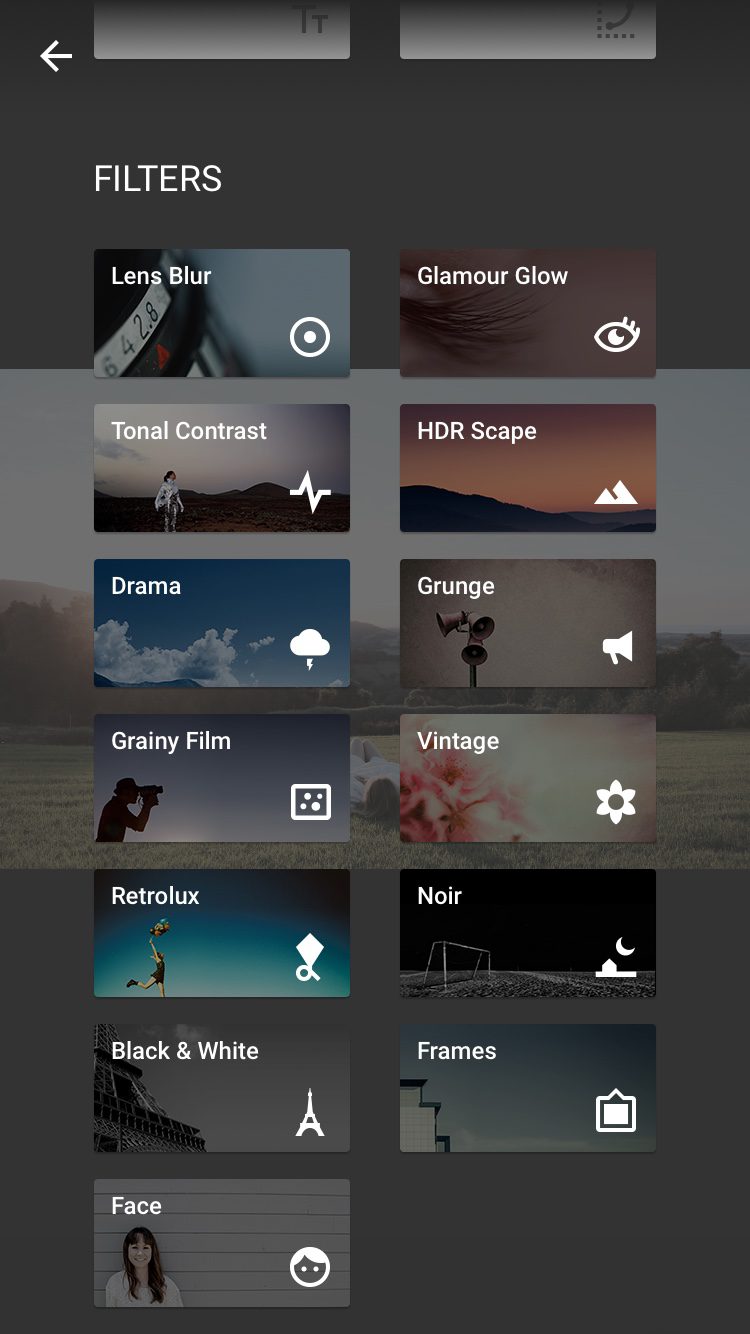
- Import the photo from your camera roll – easy peasy. There’s a white circle with a pen/pencil icon inside it, this is your door to all the cool things you can do in Snapseed. There’s a whole page of tools you can use (middle image) followed by filters (right image). I don’t use the filters, just the adjustment tools.
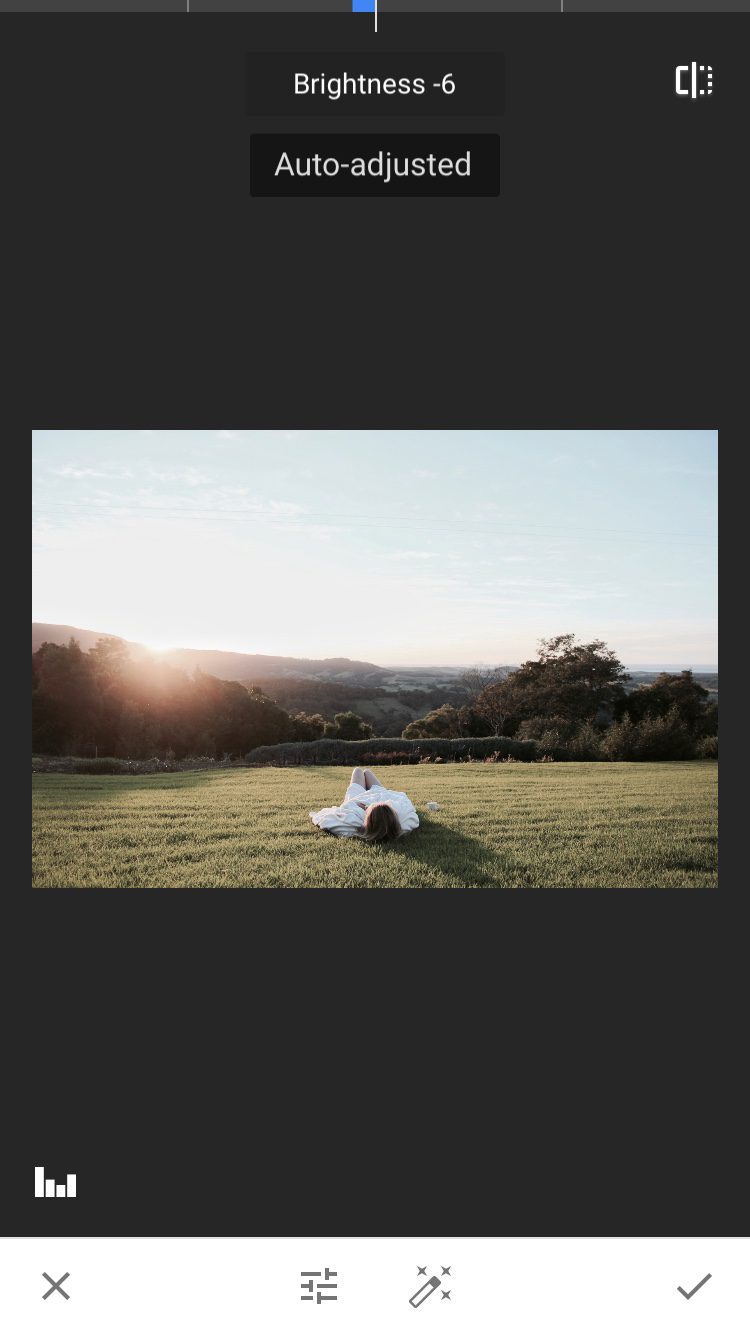
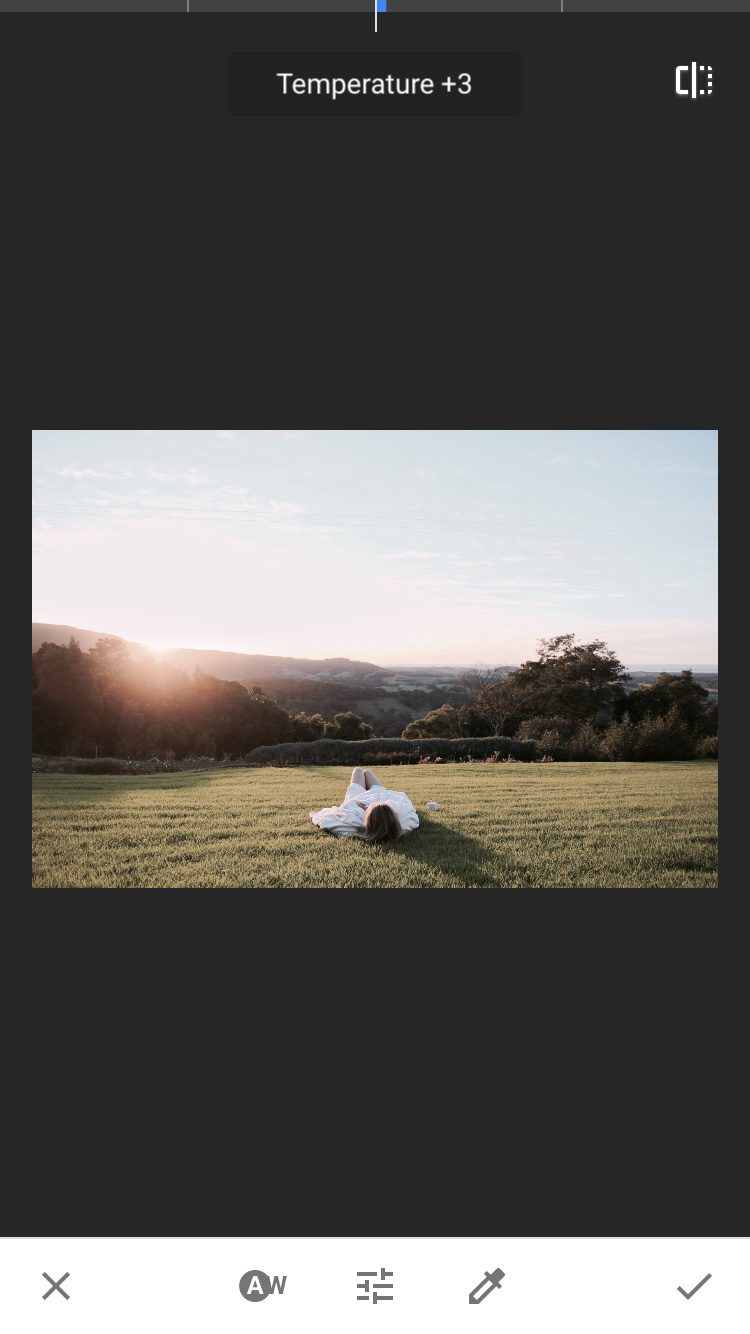
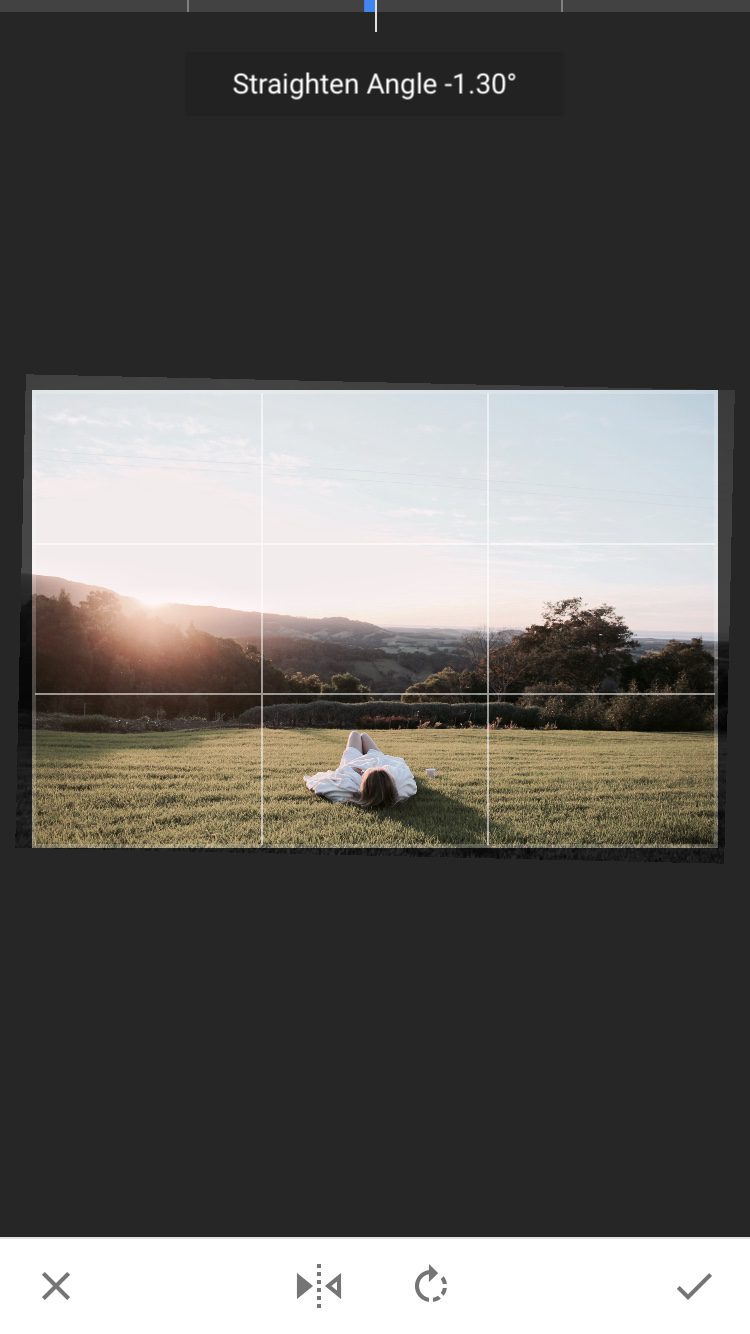
2. I like to start by tuning the image by adjusting things like brightness, contrast, saturation, highlights, shadows and warmth. Usually, I just click the wand icon which auto-tunes it for me. It usually gets it exactly as I like it but on the off chance it doesn’t I’ll adjust them more myself (left image).
3. Next, I work on the white balance. Again, I usually click the magic wand and see if I agree with what it’s done. It’s 50/50, sometimes I go with it and other times I just cancel it and leave the image as is (middle image).
4. One really important step a lot of people miss is taking the time to straighten their images. I see so many great photos that aren’t quite straight and it irks me no end. Using the rotating tool, I ensure my image is nice and straight, which makes it more appealing to the eye. If needed, I’d also crop the image at this stage (right image).
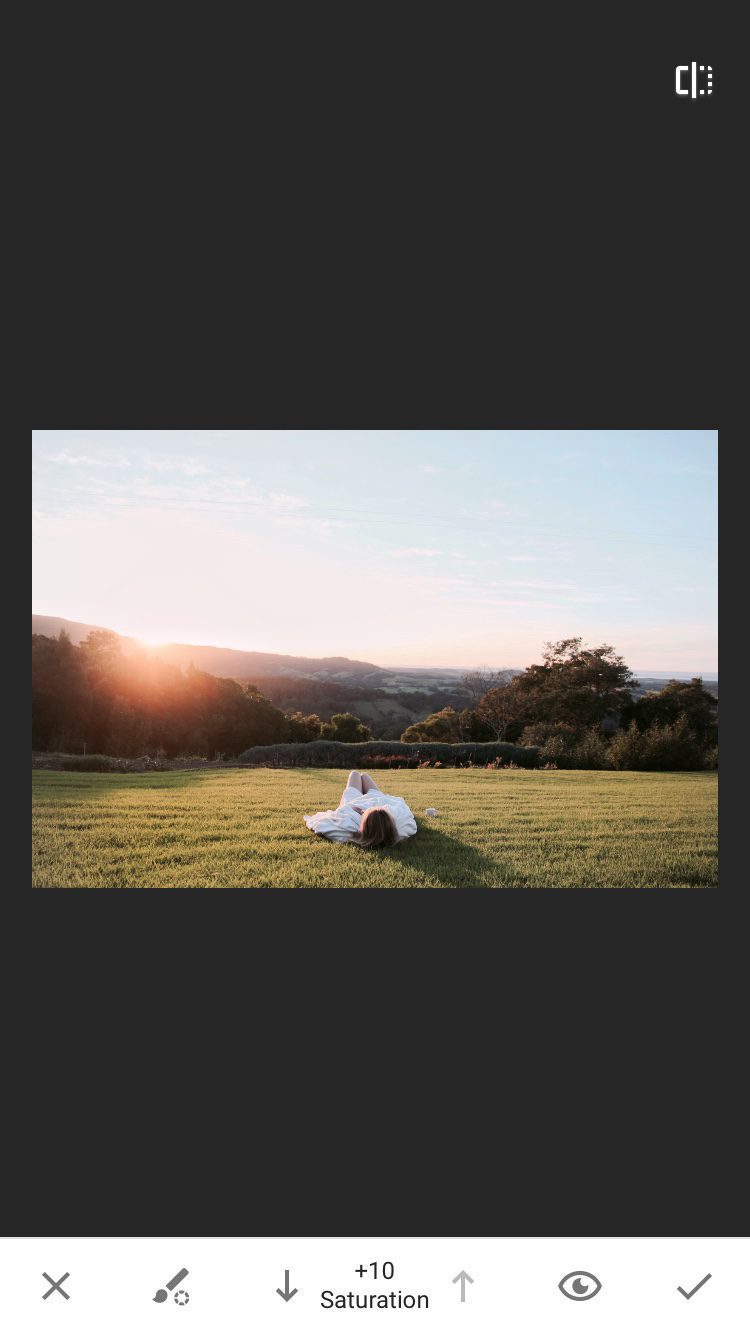
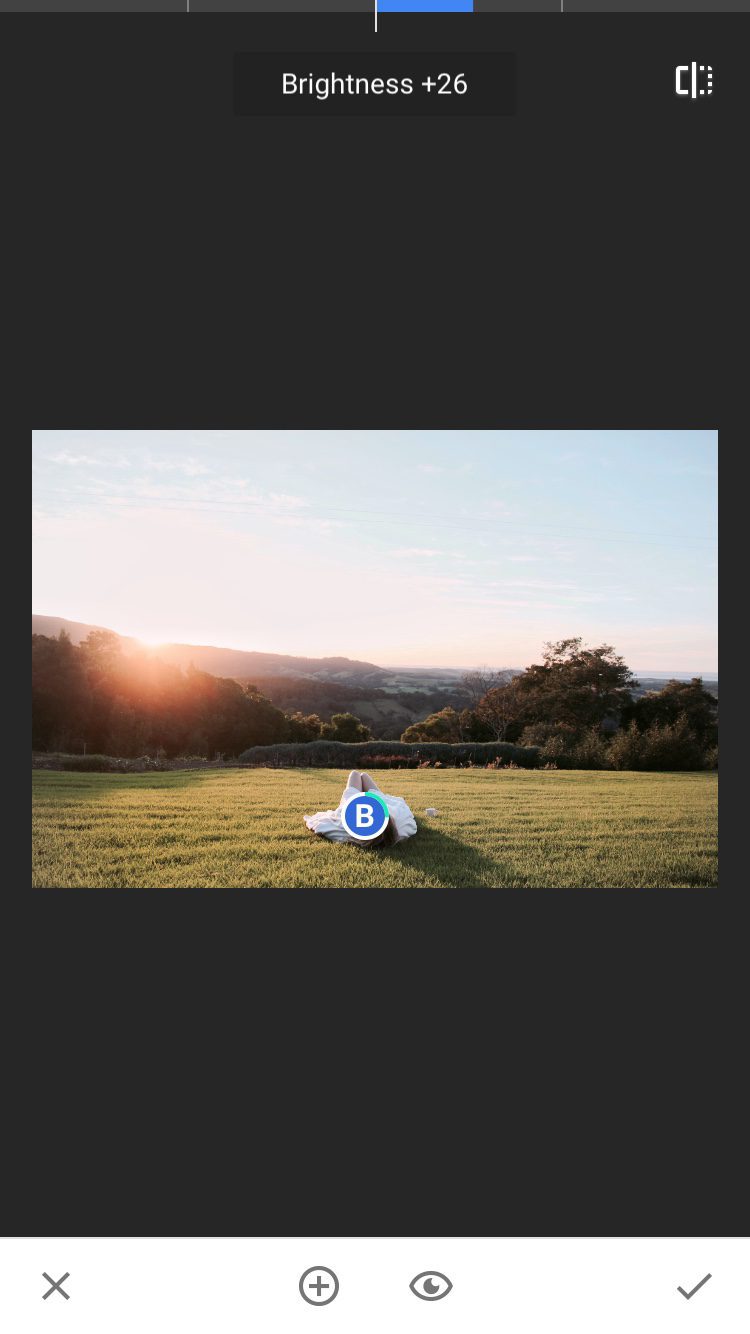
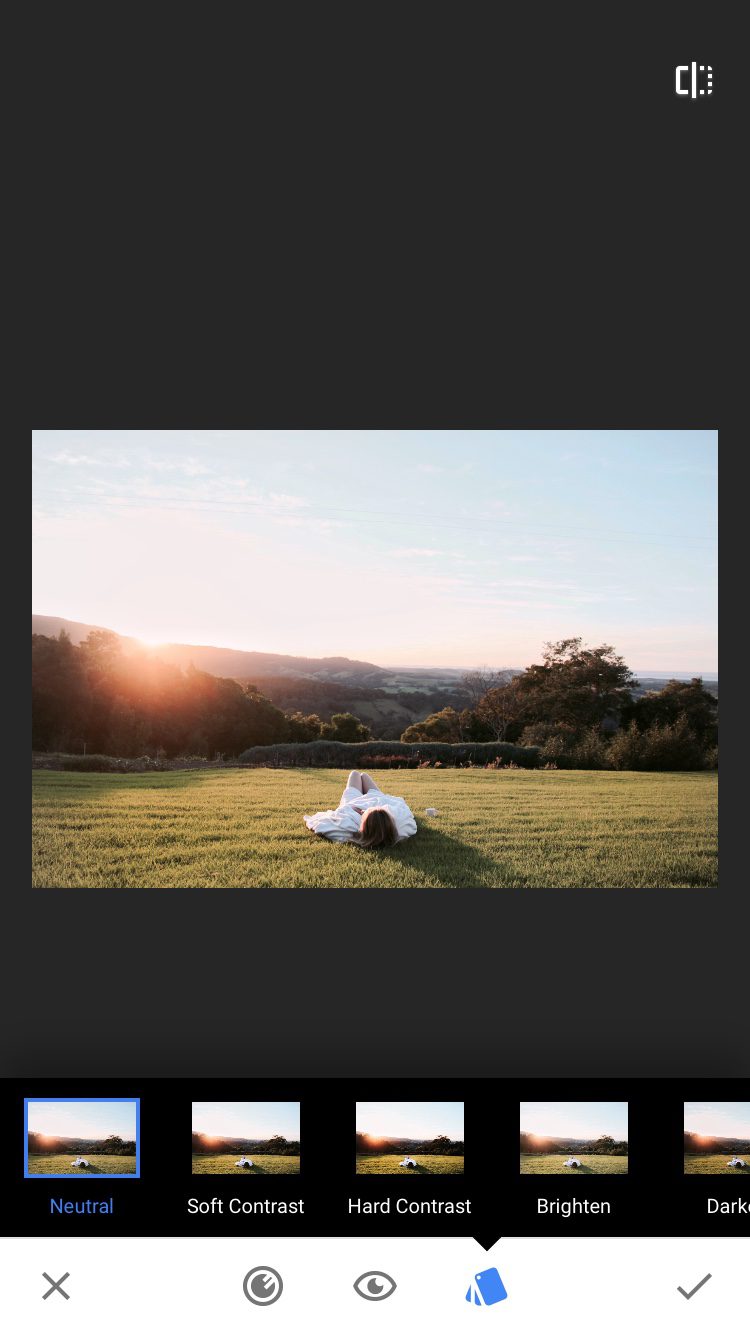
5. I use the brush tool to make adjustments to specific parts of the image (this is my favourite tool in Snapseed!) In this example I’ve used the saturation brush to pump up the vibrancy of the sunrise, grass and blue sky. You can also use the brush tool to pump up the exposure on parts of an image, change the temperature or dodge and burn! So good! (Left image).
6. The selective tool is another favourite of mine. You drop a little button on a part of the image and can change the brightness, contrast, and saturation in those areas. This is great for drawing attention to a focal point, like a person or object. (Use your fingers to do the zoom motion on your phone’s screen and you can see which areas are being affected by the tool and readjust if necessary). (Middle image).
7. Sometimes I use the curves feature to tinker with the contrast a little more. If I do use it, I only use the Neutral or Soft Contrast settings (right image).
Note: From time to time I use the ‘Healing’ tool, it’s a great way to get rid of that accidental speck of dirt that was on your lens or you magically erase that piece of food you had hanging off your face.
Step three: Share the sh*t out of it!
Annnnnnnd that’s it. If I’m posting the image to Instagram I may tinker with it a little more before it goes up, maybe fiddle with the contrast a little more or use the vignette, structure or sharpen tools. Here’s a look at the original image and the finished product:


If you’re starting to get into photography or are a blogger looking to improve your skills the biggest piece of advice I can give you is this: Find your own unique style and own it! Don’t be put off by what others are doing and don’t doubt yourself. Whenever I fall into the trap of trying to be something else I hate what I produce. Whenever I create from the heart and share images I love, I feel really proud of my work.
Remember, it’s a good thing if you hate the photos you used to share… it means you’ve grown and learned more! No artist is ever pleased and that’s what keeps us moving forward, eager to learn and try more things. Just be yourself, share from the heart and you cannot go wrong.
Here’s the finished product in high-resolution. Let me know your thoughts and any of your photo editing tips, tricks or favourite apps! I’d love to hear about it! You may like to read my guide on 5 quick tips to improve your travel photography right now!
Best travel resources for your trip!
If you found this post useful, please use the affiliate links below. I’ll make a small commission at no extra cost to you. Rest assured, these are the products and services I love and use. Read the disclaimer for more information. Thanks for your support! – Matt.
Agoda – hotels
Booking.com – hotels
Cover-More – insurance
DiDi – rideshare
Motorhome Republic – RVs
Discover Cars – rentals
Simify – SIM cards
Skyscanner – flights
Surfshark – VPN
TourRadar – tours
Welcome Pickups – transfers







